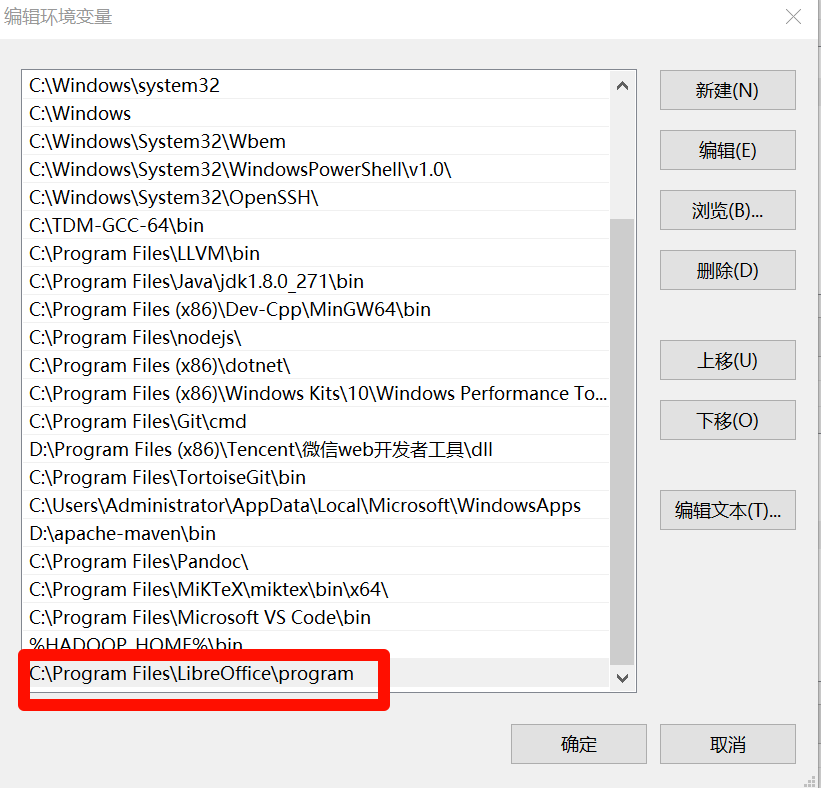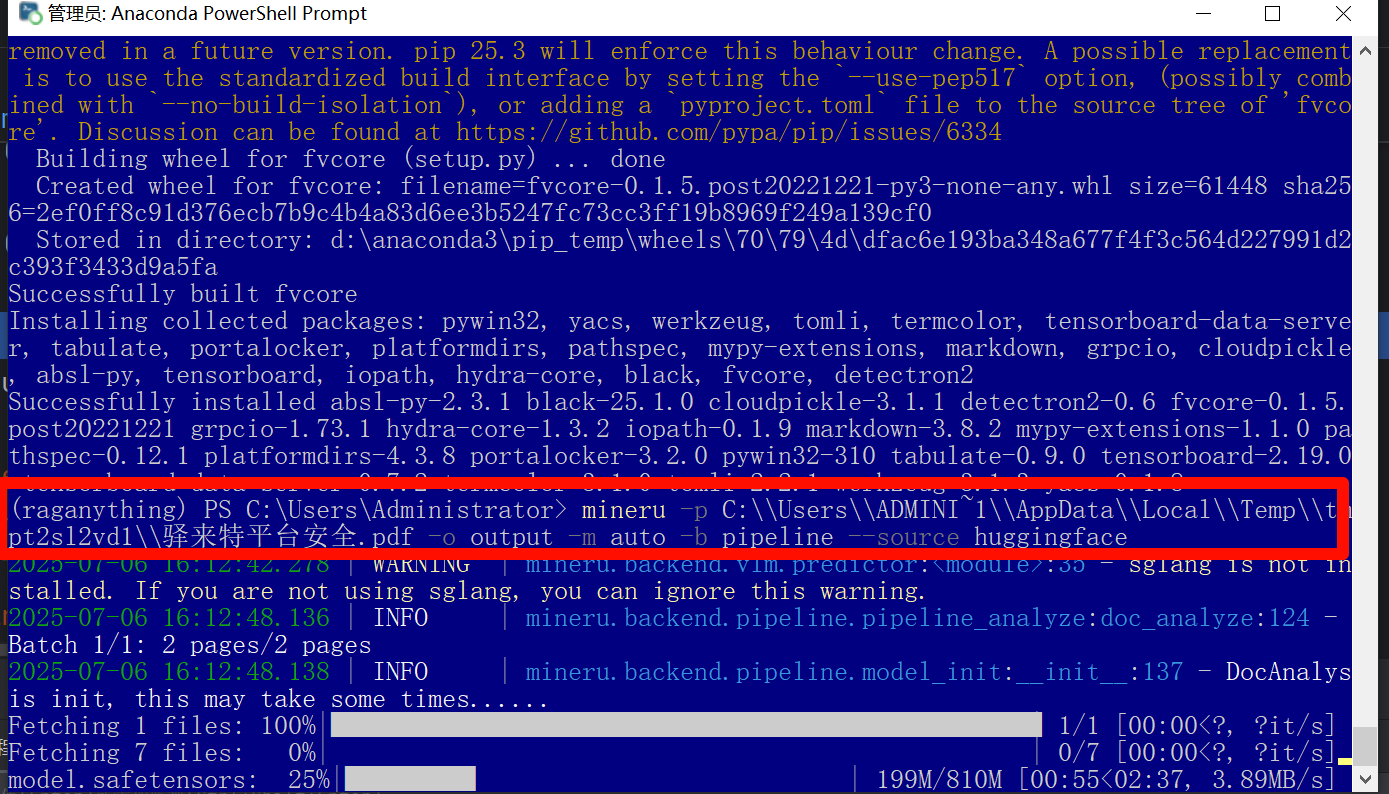You can not select more than 25 topics
Topics must start with a letter or number, can include dashes ('-') and can be up to 35 characters long.
7.2 KiB
7.2 KiB
一、官网
二、环境配置
# 创建虚拟环境
conda create -n raganything python=3.10
# 查看当前存在哪些虚拟环境
conda env list
# 激活虚拟环境
conda activate raganything
三、依赖环境
- 1、
Libreoffice
https://zh-cn.libreoffice.org/
# 我下载的版本:
https://mirrors.nju.edu.cn/tdf/libreoffice/stable/25.2.4/win/x86_64/LibreOffice_25.2.4_Win_x86-64.msi
注:因为后面要使用的
MinerU能力是将markdown,所以需要一个将Office转成
下载完成后,安装即可。
- 2、
RAGAnything
# 安装RagAnything
pip install raganything
# 安装包
pip install pycocotools timm
pip install detectron2 --extra-index-url https://myhloli.github.io/wheels/
# 下载模型
mineru-models-download
四、代码调试
- 解决在国内网络无法下载
huggingface的问题
# 要修改的文件
D:\anaconda3\envs\raganything\Lib\site-packages\huggingface_hub\constants.py
# 修改文件
HUGGINGFACE_CO_URL_HOME = "https://hf-mirror.com/"
_HF_DEFAULT_ENDPOINT = "https://hf-mirror.com"
-
将soffice.exe添加到环境变量
C:\Program Files\LibreOffice\program -
注意:需要提前配置好环境变量后,再进入PyCharm进行调试,因为我发现,如果是在打开PyCharm的前提下,添加了环境就是PyCharm里面的代码是检测不到的。
-
因为原版的程序有soffice.exe版本检测框弹出,不能直接用于生产环境,我只好手动修改了下代码:
D:\anaconda3\envs\raganything\Lib\site-packages\raganything\mineru_parser.py修改内容:
# Check if LibreOffice is available #libreoffice_available = False working_libreoffice_cmd = 'soffice' # try: # result = subprocess.run( # ["libreoffice", "--version"], # capture_output=True, # check=True, # timeout=10, # encoding="utf-8", # errors="ignore", # ) # libreoffice_available = True # working_libreoffice_cmd = "libreoffice" # print(f"LibreOffice detected: {result.stdout.strip()}") # except ( # subprocess.CalledProcessError, # FileNotFoundError, # subprocess.TimeoutExpired, # ): # pass # # # Try alternative commands for LibreOffice # if not libreoffice_available: # for cmd in ["soffice", "libreoffice"]: # try: # result = subprocess.run( # [cmd, "--version"], # capture_output=True, # check=True, # timeout=10, # encoding="utf-8", # errors="ignore", # ) # libreoffice_available = True # working_libreoffice_cmd = cmd # print( # f"LibreOffice detected with command '{cmd}': {result.stdout.strip()}" # ) # break # except ( # subprocess.CalledProcessError, # FileNotFoundError, # subprocess.TimeoutExpired, # ): # continue # # if not libreoffice_available: # raise RuntimeError( # "LibreOffice is required for Office document conversion but was not found.\n" # "Please install LibreOffice:\n" # "- Windows: Download from https://www.libreoffice.org/download/download/\n" # "- macOS: brew install --cask libreoffice\n" # "- Ubuntu/Debian: sudo apt-get install libreoffice\n" # "- CentOS/RHEL: sudo yum install libreoffice\n" # "Alternatively, convert the document to PDF manually.\n" # "MinerU 2.0 no longer includes built-in Office document conversion." # ) -
首次运行时,代码会执行下面的类似命令
mineru -p C:\\Users\\ADMINI~1\\AppData\\Local\\Temp\\tmpt2sl2vd1\\驿来特平台安全.pdf -o output -m auto -b pipeline --source huggingface
下载需要等待,但程序本身不显示进度,我一直以为卡住了,后来跟踪代码,才知道它是在下载模型。
我后面修改了一下源码:
D:\anaconda3\envs\raganything\Lib\site-packages\raganything\mineru_parser.py
# 107行
try:
result = subprocess.run(
cmd,
#capture_output=True, #注释掉这句,可以把输出打印出来
text=True,
check=True,
encoding="utf-8",
errors="ignore",
)
print("MinerU command executed successfully")
magic-pdf.json
{
"bucket_info":{
"bucket-name-1":["ak", "sk", "endpoint"],
"bucket-name-2":["ak", "sk", "endpoint"]
},
"temp-output-dir":"/tmp",
"models-dir":"C:/Users/Administrator/.cache/modelscope/hub/models/OpenDataLab/PDF-Extract-Kit-1___0/models",
"device-mode":"cpu",
"layout-config": {
"model": "doclayout_yolo"
},
"formula-config": {
"mfd_model": "yolo_v8_mfd",
"mfr_model": "unimernet_small",
"enable": true
},
"table-config": {
"model": "rapid_table",
"enable": false,
"max_time": 400
}
}
五、相关资料
# 转换PDF到Markdown的工具
https://github.com/opendatalab/MinerU
# MinerU依赖的Magic-PDF
https://github.com/papayalove/Magic-PDF/blob/master/README_zh-CN.md
# MinerU依赖的PDF-Extract-Kit
https://github.com/opendatalab/PDF-Extract-Kit/blob/main/README_zh-CN.md
# mineru 官网
https://mineru.net/
# MinerU v2.0:VLM模型捅破解析效果天花板!
https://blog.csdn.net/qq1198768105/article/details/148678967
# MinerU、Magic-PDF、Magic-Doc
https://blog.csdn.net/lovechris00/article/details/140584728
# MinerU教程第二弹丨MinerU 本地部署保姆级“喂饭”教程
https://zhuanlan.zhihu.com/p/1908942870666282723